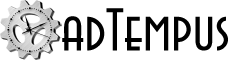Activation Instructions
Once you have purchased an adTempus license, you must activate the software using your license. Follow the steps below to complete the activation.
After you complete the activation steps, you must restart the adTempus service for it to detect the license. If you do not do this, it will continue to run in evaluation mode and will stop running jobs at the end of the evaluation period.
To confirm that your license has been applied correctly, go to Help > About in the Console and confirm that the correct license appears there.
Activation Instructions
Computer With an Internet Connection
If the computer where the software is (or will be) installed has an Internet connection, you can activate using the License Manager tool included with the software.
Software Already Installed
If the software is already installed you do not need to reinstall it. To activate the software:
- Run the License Manager from the adTempus group on the Start menu.
- Select Activate Software from the License menu in the License Manager. This will launch the Activation Wizard.
- Follow the instructions in the License Activation Wizard to complete the activation process. You will need to know you License Account Number, which you can find in the license instructions e-mailed at the time of purchase.
Software Not Installed
If the software is not already installed, you can activate your license during the installation process:
- Download and run the installer. Refer to the installation section of the user guide for more information.
- At the end of the installation process, you will be given the option to activation the software with a license. Choose this option to run the License Activation Wizard.
- Follow the instructions in the License Activation Wizard to complete the activation process. You will need to know you License Account Number, which you can find in the license instructions e-mailed at the time of purchase.
Computer Without an Internet Connection
To activate the software on a computer that is not connected to the Internet, you must use a computer that is connected to the Internet to obtain a license file for the target computer:
- If you have not already done so, download and install the software. If an evaluation copy of the software is already installed, there is no need to reinstall the software.
- Log in using your site credentials. If the software license was delivered to your e-mail address, an account has been created and linked to the license. You will need to confirm your account and set a password if you have not logged in before.
-
Go to the licensing section of your account and locate the appropriate license account. The License Account Number can be found in the license delivery e-mail message.
Note: If the software license was delivered to someone else, your login may not be linked to the license account. In that case you will need to request access from the account administrator (or ask someone with access to the license account to log in and complete these steps).
- On the License Account page, select the appropriate product in the Products list.
- On the Product page, locate an Available license and click the Activate link at the right end of the row.
- Follow the on-screen instructions to complete the request. You will be able to download your license file or have it e-mailed to you.
License Management
You can view and manage your licenses online at any time by using the online license management system.